OpenAFS 1.7 on 64-bit WinXP, Win7, Win8, and Win10
Download and Install Kerberos
- Download the Kerberos Version 4.1 64-bit installer found here.
- Install Kerberos using the installer, and select “Typical” for the type of installation process.
- Download the Network Identity Manager 2.0 64-bit installer found here.
- Install Network Identity Manager using the installer, and select “Typical” for the type of installation process.
- If “Close Running Processes” appears with AFS Credentials Manager listed, open Task Manager and end process afscreds.exe .
Configure Kerberos
Start Network Identity Manager from the Start Menu.
When started it appears as an icon at the bottom right of your screen in the system tray (by the clock). The icon looks like a white box or a shadow of a person.
Click on the new system tray icon to open Network Identity Manager
Select View->All Identities.
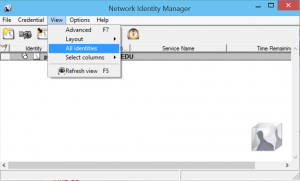
- If your AFS username appears, select your identity. Then go to Options->Identities and select your identity in the left column. Skip to step 3.
- If your AFS username does not appear select Options->Identities, (General Tab) Add new Identity… . Type in your AFS username and PHYSICS.WISC.EDU (not physics.wisc.edu) for the realm. Click OK. Select your identity in the left column Then go to Options->Identities and select your identity from the left column.
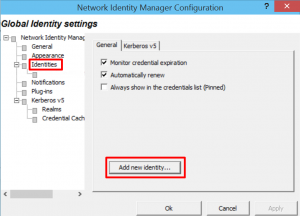
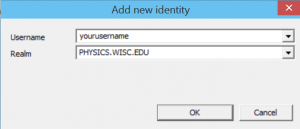
- ?On the General Tab check “Always show in credentials list.”
- Exit Identity Manager: File-> Exit.
- Start Identity Manager: Find it in your Start menu, click on it. Then find it again in the system tray.
- If your identity still does not appear continue to install AFS. After finishing the AFS install contact help@physics.wisc.edu
- If you’ve already installed AFS, skip to Obtain AFS Token below.
Download AFS
Download the 64-bit MSI installer.
http://openafs.org/pages/windows.html#1_7_64bit_downloads
Ignore 32-bit installer.
Install & Configure AFS
After running the installer, choose “Custom”
Be sure “Authentication for AFS” will NOT be installed.
Be sure “Client configuration tool” will be installed. (Control Panel applet)
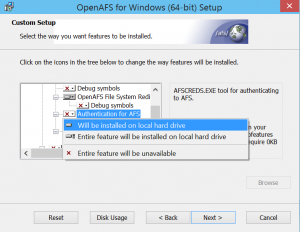
Choose New Settings.
default cell: physics.wisc.edu
Integrated login disabled
afs crypt security enabled
freelance mode enabled
lookup cells in DNS enabled
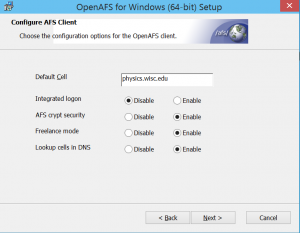
There is a Control Panel applet that can be used to change default cell after installation.
Map useful folders to drive letters. Do not use OpenAFS context menus which claim to map a folder to a drive letter. Instead use Window’s standard tool: Instructions here
Obtain AFS token
- Open the Network Identity Manager window again.
- Right-click on your identity name “Obtain New Credentials”. Enter password and click OK.
Verify that you are able to access AFS.
Now that Network Identity Manager is set up it should start when the computer starts. You can then logon by following the previous two steps.
If this is not working for you, please send an email to help@physics.wisc.edu
Accessing AFS folders
Open a Windows Explorer window.
In the address bar place this text:
\\afs\physics.wisc.edu\
and push “Enter”.